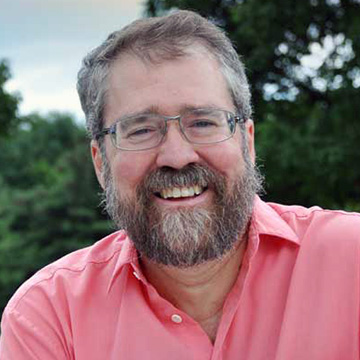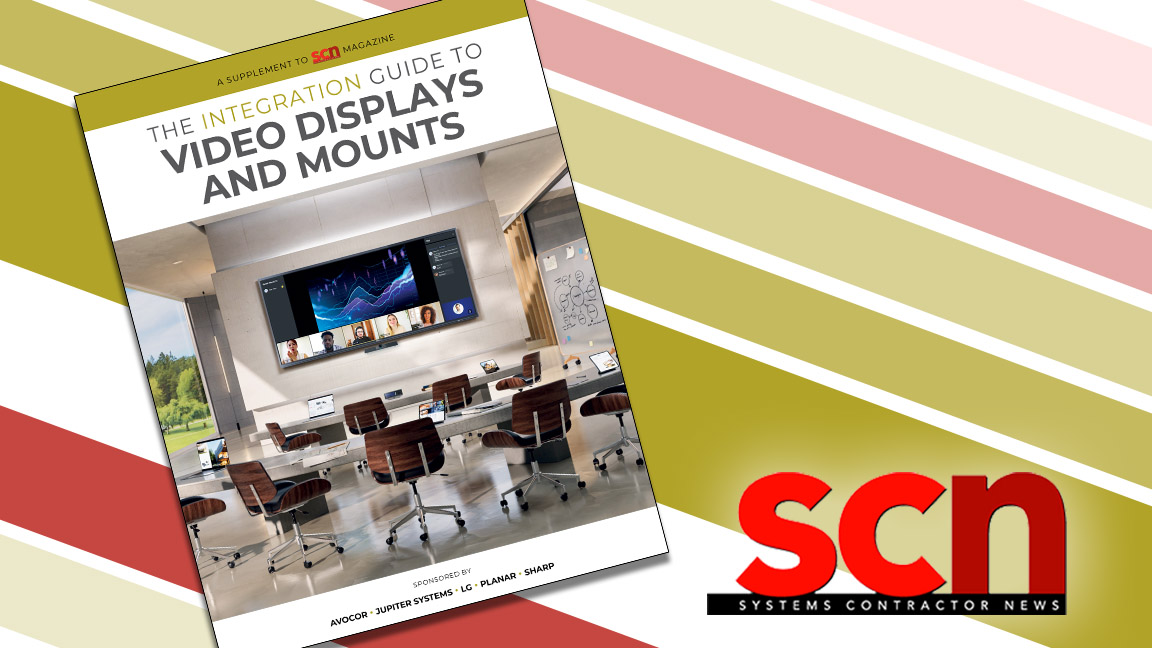Review: Konftel Combo Delivers 4K Videoconferencing
Three components work together to deliver better meetings for huddle rooms and medium-sized meeting areas.

With the increasing trend to meet remotely, technology is rapidly advancing to create new tools that make the experience easier and more pleasant for all parties involved. Konftel has created an ideal package—the Konftel C2070. Built around the Konftel Cam20 conference camera, Konftel 70 speakerphone, and Konftel OCC Hub (short for one cable connection), the components work together to deliver better meetings for huddle rooms or medium-sized meeting areas.
Sum of Its Parts
The Cam20 is an adjustable/positional 4K camera with a wide 123-degree field of view. That means it can capture several people around a conference table without the participants constantly having to move to be seen. It connects via a USB 3.0 cable directly into your computer or to a hub. The UHD camera shoots at 30fps and offers an 8x digital zoom, which may be controlled by a wireless remote. The 3/4-inch diameter lens is positioned in the center of the seven-inch long unit.
[Konftel Interactive Room Type Guide Streamlines Sales Process]
Placed on a conference room table’s surface, the Cam20 can be raised to the desired height. It can also be clamped on top of a laptop or monitor, or mounted to a stand and secured using a 1/4-inch 20 UNC screw. The rear of the Cam20 includes a female USB-Type B port, allowing the camera to plug directly into your computer or OCC Hub with the provided cable. The auto focus camera is designed to work well in any lighting condition.
The Konftel 70 speakerphone is a powerful addition to audio portion of your meeting and solves the problem of poor microphone placement, especially when there are several people speaking. The omnidirectional pickup pattern captures sound equally from all sides.
The top of the unit has a mesh covered speaker, with a modern shape that conceals four MEMS digital microphones. Konftel’s OmniSound technology cancels echo normally present in larger rooms and suppresses background noises. The front edge of the Konftel 70 has a red “end call” icon, green power and “begin call” button, and Bluetooth button on one row, with volume and mute buttons on a second row. The underside of the unit includes the female port for the AC adapter and a USB 2.0 Micro-B female port to attach with the included cable.

Everything connects to your laptop through the OCC Hub using the DisplayLink driver. As Konftel says, “BYOM—Bring Your Own Meeting.”
A daily selection of the top stories for AV integrators, resellers and consultants. Sign up below.
The top of the unit has a wiring diagram/path flow illustration, so you know exactly where to connect the components. Besides ports for the Cam20 and Konftel 70, the unit includes a power supply input, USB Type B input to connect your laptop, and a female HDMI port to attach an external monitor. The system comes complete with the AC adapter and color-coded USB cables, plus Velcro mounting strips and a Quick Guide that illustrates the setup (HDMI not included).
Improved Presentations
As a member of the Rank and Tenure Committee at our university, I must sit in on a faculty’s classroom and observe. While watching a recent graduate level nursing class, I noticed how ineffective the Zoom portion of the class had been. Through no fault of the faculty, the 20 students sitting in the class had a much better advantage than those trying to hear what was said and shown via Zoom.
The next day, I received my Konftel C2070 review kit. I immediately contacted the faculty member whose class I had visited and asked if she would be willing to try the Konftel system in her class. She had the perfect test: Each nursing student had to make a presentation with images, graphics, and notes to the rest of the class, including students attending class via videoconferencing.
[Review: BenQ ScreenBar Plus Is Easy on the Eyes]
I decided to test the system in a conference room on the other side of campus before I took the equipment to her class. I really appreciated having each cable clearly marked, as well as the diagram on the top of the OCC Hub. Yes, I know how to insert an USB or HDMI—but I wanted the professor in the class to be able to do it herself (she had told me she had very limited technical skills).
Once I downloaded the DisplayLink driver software (as instructed in the Quick Guide), I attached the USB cable from the OCC Hub to my laptop. Then, I went to System Preferences on my laptop and designated the Konftel 70 as my active sound input and output.

Next, I took everything—including my laptop—to the professor’s class 15 minutes before it began. She was able to setup the system within five minutes. She placed the Konftel 70 in the center of the conference room table, clipped the Cam20 to the top of a 55-inch 4K monitor on a rolling cart, and connected the monitor to the OCC Hub using an HDMI cable. Finally, she started the Zoom session on my laptop.
[Review: JVC PTZ Streaming Cameras Deliver IP Production Versatility]
The first student, using Zoom and her laptop, shared her screen on the 4K monitor in our conference room. The Konftel 70 speakerphone glowed green around the edges as the microphones were open. Another student on Zoom was the first to comment. His voice coming though the speaker was almost as clear as if he were sitting in the same room. By the way, pressing the mute icon on the speaker does exactly what it should, and the green border lights illuminate red so everyone in the room knows the microphones are muted.
Students sitting in the class were visible by the Cam20 camera mounted on the monitor. The professor got so involved in the presentation that she never used the remote to zoom into individual students. In a second demonstration in a smaller room, the student clipped the Konftel Cam20 to the top of her laptop’s screen and had the Konftel 70 handy for sound.
Multiple Applications
At the end of half a dozen presentations, I asked the professor if I could do a brief postmortem (pardon the pun) with the class and those on Zoom (while still using the Konftel C2070). Normally, getting any comments from students is like pulling teeth, but one student said, “It made me feel more involved than it used to.” Clearly Konftel has a new fan!
[WeWork Deploys Thousands of Konftel Wireless Conferencing Solutions Worldwide]
After testing the system with nursing students, it’s clear the Konftel C2070 is well suited for telehealth applications. With a laptop’s built-in camera, it’s difficult to show anything else unless you move closer or further from the camera. With the Cam20, it’s simple to position the camera where it is needed or zoom in. Sound clarity is even more critical in telehealth applications—and the Konftel system makes it easy to hear and be heard.

Beyond telehealth, the Konftel C2070 is a solid choice for distance learning and corporate environments. The connection diagram on the OCC Hub eliminates the guesswork in attaching the pieces, and even someone unfamiliar with technology can be up and running quickly. The camera offers 4K images, while the speakerphone delivers very clear sound and provides excellent pickup for participants around the conference table. Plus, the system is portable enough for easy transport, so it can be shared among coworkers or instructors.
I believe the Konftel C2070 can greatly enhance any meeting done over the cloud. In fact, the only potential weak links are your internet connection and the limitations of your cloud conferencing platform.
Chuck Gloman, Associate Professor, has more than 40 years of experience as a producer and director of photography with more than 900 TV commercials, 250 corporate videos, and 100 documentaries to his credit. His films have aired on HBO, Cinemax, and network television. He is the author of Placing Shadows: The Art of Video Lighting, 2nd Edition (Focal Press: 2000); No Budget Digital Filmmaking (McGraw-Hill: 2002); 303 Digital Filmmaking Solutions (McGraw-Hill: 2002); 202 Digital Photography Solutions (McGraw-Hill: 2003); Placing Shadows: The Art of Video Lighting, 3rd Edition (Focal Press: 2005); Scenic Design and Lighting Techniques (Focal Press: 2006); Working with HDV (Focal Press: 2006); Placing Shadows: The Art of Video Lighting, 3rd Edition (translated in Japanese Language Focal Press: 2007); and Placing Shadows: The Art of Video Lighting, 3rd Edition (translated in Chinese Language Focal Press: 2017). He has published more than 500 articles.