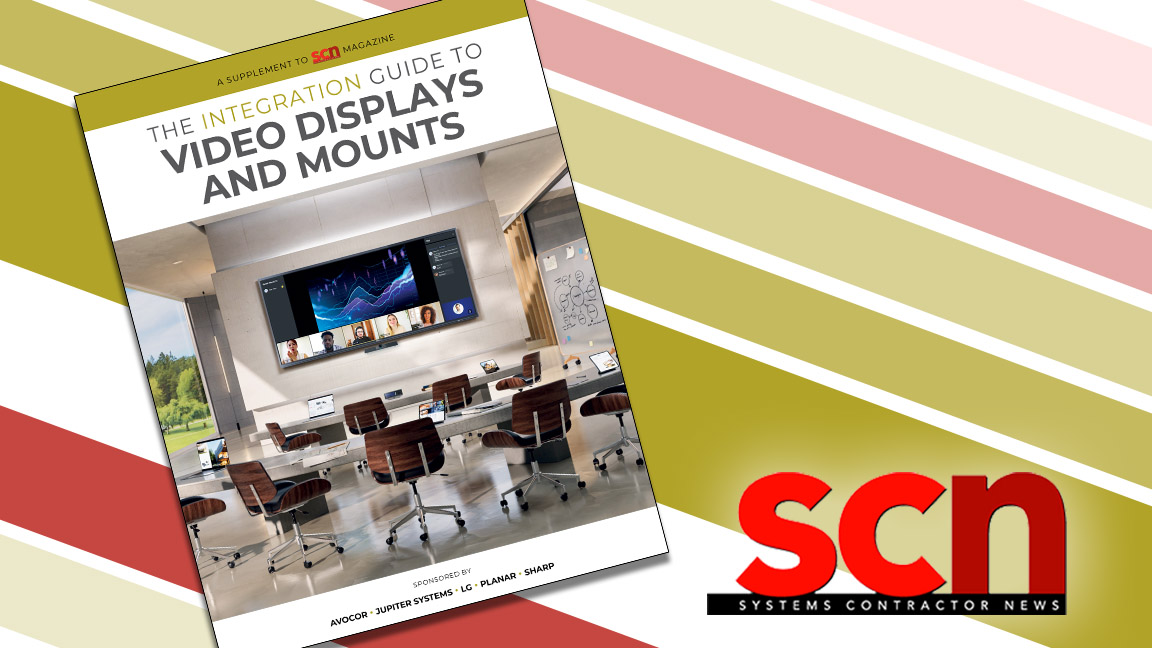Review: BenQ ScreenBar Plus Is Easy on the Eyes
The computer monitor light provides comfortable and adjustable workspace illumination from the top of your monitor.

We all spend way too much time in front of monitors. The BenQ ScreenBar Plus computer monitor light won’t reduce your screen hours, but it might help minimize eye strain while eliminating the glare on your screen from your traditional desk lamp.

The unit comes in three pieces—the lamp body, mounting fixture, and tabletop controller—and includes an illustrated quick start guide. No tools or additional hardware are required. Setup is literally a snap. Align the lamp’s power socket with the opening on the fixture and it snaps into place.
Next, clip the mounting fixture to the top of your monitor. According to BenQ, the ScreenBar Plus is compatible with monitors that are as thin as 0.4 inches or as wide as 1.2 inches. Finally, using the controller’s integrated cables, connect the USB-A to a port on your computer (or a 5V USB wall charger) for power and the USB-C to the back of the light.
Convenient Control
The tabletop controller is roughly the size of a headphone earcup, and its center is dominated by a large power button that doubles as a tuning knob. Press the knob for on/off, and rotate the knob left or right to adjust brightness (up to 950 lux) or color temperature, which ranges from tungsten to daylight (2,700-6,500K). A button near the edge toggles between brightness and color temperature control; small icons with even smaller lights indicate which mode is active.

BenQ also includes an auto dimmer option on the controller. Press that button and an optical sensor (also on the controller) will adjust the brightness of the ScreenBar Plus based on the ambient light in the room. Be advised, however, that the auto dimmer will also adjust the color temperature. If you like your light warmer or cooler, it might be best to use the manual settings. When you turn the unit back on, it automatically returns to the last manual setting or auto adjusts, so you don’t need to reset your levels every time you use it.
The light fixture features a row of dual-color, flicker-free LEDs, a reflective surface to improve light output, and a protective lens to keep probing fingers (like mine) from touching and/or damaging the LEDs. It is just shy of 18 inches long in an aluminum alloy housing with an anodized, dark silver finish. The mounting fixture includes a solid counterweight for the lamp, so the unit feels sturdy when positioned on top of your monitor. The bracket that holds the light is plastic, though, so I would avoid needlessly taking the fixture in and out. Just set it and forget it.
[Digital Signage: The Future Is Bright]
A daily selection of the top stories for AV integrators, resellers and consultants. Sign up below.
There is a little “wiggle room” for you to adjust the light angle and control the spill across your desk, but the USB-C connector prevents you from completely rotating the ScreenBar Plus. No matter where you set it, there is no distracting glare on the screen.
Sharing Space
It is important to note that the ScreenBar Plus is a desk lamp, not a video light. Granted, if you turn the fixture upside-down in the mount, so the LED lights are almost directly facing you, it can provide some illumination. I had to try, of course, but don’t do it—you’ll generate some pretty substantial shadows behind you, the LEDs will reflect badly if you wear glasses, and you’ll be staring at dozens of LEDs, which even at their lowest setting are distracting and way too bright to look at for any extended length of time. (Remember, this product is supposed to reduce eye strain.) Best to stick with its intended purpose.

On my 34-inch Samsung monitor, the ScreenBar Plus fits with room to spare, but on a more standard 21-inch monitor, it eats up a lot of real estate, which can be a problem when used with an external webcam. Because of the design of its adjustable clip, I was able to perch my Logitech C270 webcam on the light bar (on either side of the mount), but you could have a problem with other models. You’ll also have an off-center webcam, which may cause camera framing issues.
[Proper Lighting Absolutely Matters During Meetings, Videoconferencing and More]
There’s a lot to like with the ScreenBar Plus. It illuminates an area about a foot deep and two feet wide, which is ample space for a keyboard, mouse, and paperwork. As advertised, there is no glare on your monitor. The controller is compact and easy to use. And the light quality, with a CRI of >95, is pleasing no matter what color temperature you choose. As long as it can cohabitate with the webcam on top of your monitor, this is a winner for master control workspaces, home offices or cubicles, and some portable production units that need controlled crew lighting on location.

Mark J. Pescatore, Ph.D., has been the content director of Systems Contractor News since 2021. During his career, he's hosted and programmed two ongoing regional industry trade shows (including Future B2B's AV/IT Summit), produced and hosted podcasts and webinars focused on the professional video marketplace, taught more than a dozen college communication courses, co-authored the book Working with HDV, and co-edited two editions of The Guide to Digital Television.