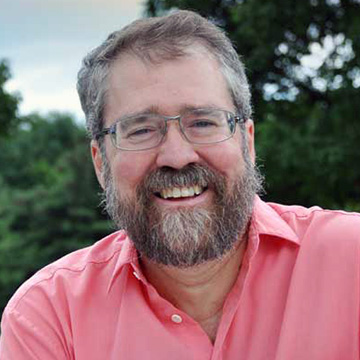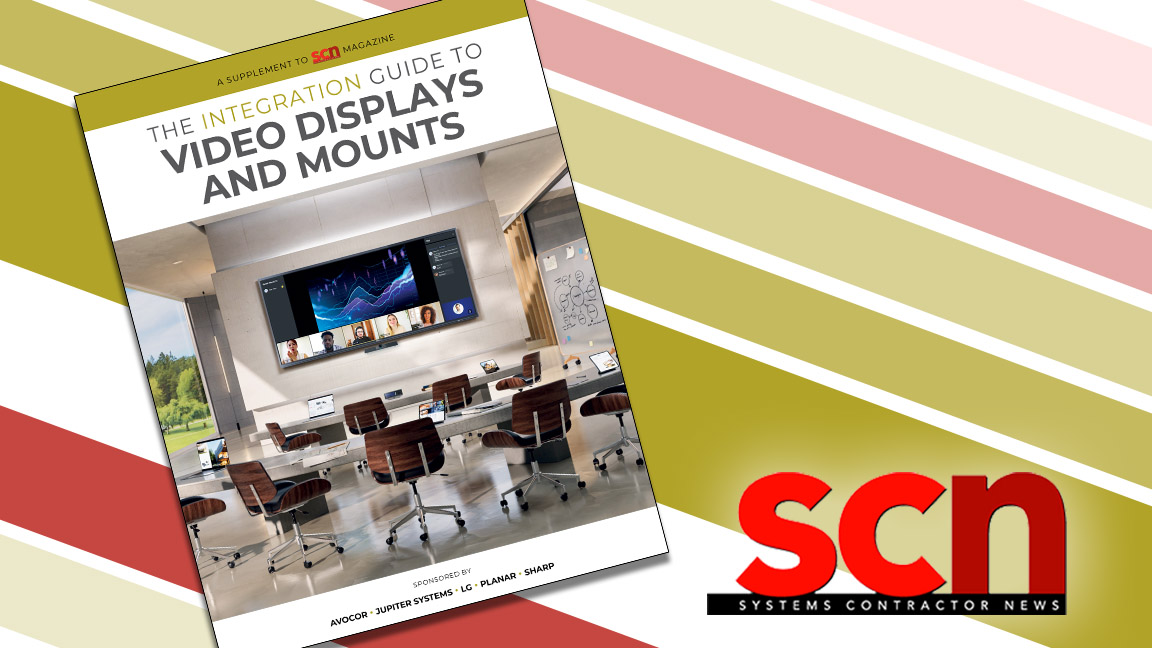SCN Hybrid World Review: Check Out the View
New MAXHUB cameras offer panoramic meeting coverage.

Videoconferences don't have to be limited to the same static shot of your conference room. MAXHUB now offers the UC M40 360-degree all-in-one camera, which recognizes faces wherever they might be in the room and follows them. If 180 degrees of coverage is sufficient, the MAXHUB UC M31 4K panoramic camera fits the bill.
[SCN Review: 3 Things to Know about the Jabra Engage 55 Headset]
Basically, the UC M40 is basically a compact cylinder with a camera on each of the four sides. The 7.5-inch-tall unit captures the visual and audio portion of your meeting. With a microphone on the top and loudspeaker on the bottom, it connects to your computer via a USB-A to USB-C cable, and is powered by an AC adapter or through the USB cable. Download the PanoCAM Studio software and you can begin your meeting.
The rear of the UC M40 has the USB input directly above the DC power port. The front has a mode switch that allows you to select one of eight options: panorama, two screen, quarter screen, discussion, speaker, presentation, presenter, and custom. That's a lot of visual versatility. On the top of the UC M40 is a microphone icon that illuminates white when on and red when muted. One of four blue LEDs in a circle pattern will light to indicate the direction of the sound.
The UC M31 has a different form factor; it can be mounted on a wall with the included bracket or on top of a monitor for a 180-degree field of view. With three 12MP UHD cameras, the unit will track any movement. Like the UC M40, the panoramic camera is self-contained and is powered by a USB cable.
[MAXHUB’s UC BM35 Bluetooth Speakerphone Is Now Certified for Zoom]
The front of the unit has three lenses that follow and track the action, as well as two pinhole microphones directly above the white LED strip. The rear has two USB ports for connectivity and a button on the top for toggling between layout options. The PanoCAM Studio software operates with this device, too.
A daily selection of the top stories for AV integrators, resellers and consultants. Sign up below.
So Many Modes
Right out of the box, the MAXHUB UC M40 couldn’t be easier to setup and use. Choose the plug adapter that fits your area and connect the USB cable from the UC M40 to your computer. On my MacBook Pro, I plugged in the system and installed the PanoCAM Studio software. From the manual selection menu, you can choose face detection, picture-in-picture, auto detect, or auto tracking. There's also an adjustment for optimal camera view angle. Of course, you also go directly to the main screen showing your camera’s view.

In addition to its built-in camera, my MacBook Pro listed the UC M40 as one of the cameras. Once I selected it, I could use any platform to begin my meeting.
[SCN Review: DJI Mic Offers Versatile Wireless Audio Recording Solution]
I decided to test the UC M40 with my production class, and I used the 360-degree feature because one of my students needed to attend the class via Zoom. Setting the UC M40 on a table in the center of our TV studio, one camera faced the other students, one camera faced me, the third camera faced the 4K projection behind the table, and the fourth camera would capture me when I walked to the other side of the room. I had full coverage of the room.
When I plugged the USB cable into my computer, the UC M40 immediately powered up—I hadn’t even plugged in the AC. However, when I only connected the USB cable, I couldn’t use the mute function and the top portion of the camera never illuminated. (They work just fine when you plug in the AC adapter.)
When the recorded Zoom meeting ended, the view my homebound student saw was a thin, panoramic bar across the screen. All four images were stitched together. In PanoCAM Studio, I changed the display layout and saw the differences on my screen, but the end user still received the narrow band, 360-degree view.

My second setup with the UC M40 included two students seated side by side in a conference room attending a Zoom meeting, with a third student at a different location on campus. Set in Presentation Mode with Auto Select on, a box followed the faces of both students as they talked and moved. When I began the lecture and stood behind them, the camera also tracked my movement as I walked. At first, both students were more interested in the camera following me than the lecture material. Honestly, glancing over their shoulders at the scene, I was distracted by the camera following me, too!
[SCN Hybrid World: Look Up, Listen Up with These 9 Ceiling Mics]
Wanting to test the various settings, I began with manual mode, which enabled me to zoom into a specific area. If I had more participants, I would use the body-fit mode, so each player could be identified. If your participants need to be separate corners or quadrants, then quad view/grid mode is your best choice. Speaker mode simply shows everything that’s going on in the room.
Again, the only time I needed to use the AC for the device was if I wanted the mute feature enabled. The viewing options were determined by the PanoCam Studio software. All the UC M40 tracking happened without any noticeable lag.

Using the MAXHUB UC M31 180-degree camera for a Zoom meeting, I clipped the unit to the top of our 55-inch monitor in the conference room. You have two viewing modes—PanoCAM Studio or your online meeting software. After I adjusted the camera with the PanoCAM Studio software, I kept it running in the background and used the Zoom platform with no issues.
While delivering my lecture, I paced along the front of the monitor to see if the integrated cameras would keep me framed. A thin green box followed me as I moved. In an adjacent conference room, a student sat at her laptop and used its built-in camera to display her image on my monitor while she viewed my lecture on her screen. No problems, but after the 30-minute meeting ended, the UC M31 camera was quite warm.
Decisions, Decisions
Even when the novelty of the facial tracking wears off, you still have an amazing tool to include everyone in your meeting. The custom features allow you to fine tune what’s seen, and my students were speechless (very rare) with how the technology functioned. As they continued to see if they could trick the camera into not following their movements (they couldn’t), I had to remind them that they had other classes and would be able to use the MAXHUB equipment later.
[SCN Review: How to Produce an Affordable Podcast with Multiple Mics]
Both the UC M40 and the UC M31 are extremely easy to use, with virtually no setup (just install the software). Using online meeting platforms, just select the MAXHUB unit as the camera, set your viewing mode, and begin your meeting. I can easily see this as a viable option for groups of four or more, where each person wants or needs on-camera time. Even if the participant gets up and moves, the camera(s) will easily and accurately track movement.
The only difficult choice on your part is which camera to purchase. For most environments, the 180-degree UC M31 offers more than enough coverage, particularly from the front of the room. However, if you'd rather have the camera in the center of a conference table, and you may have participants speaking from any position around the room, the 360-degree UC M40 is an ideal choice.
My students were sad to see the equipment returned and asked if we could get it and use it again. “Were my Zoom meetings that boring without the MAXHUB?” I asked. I’m still waiting for an answer.
Chuck Gloman, Associate Professor, has more than 40 years of experience as a producer and director of photography with more than 900 TV commercials, 250 corporate videos, and 100 documentaries to his credit. His films have aired on HBO, Cinemax, and network television. He is the author of Placing Shadows: The Art of Video Lighting, 2nd Edition (Focal Press: 2000); No Budget Digital Filmmaking (McGraw-Hill: 2002); 303 Digital Filmmaking Solutions (McGraw-Hill: 2002); 202 Digital Photography Solutions (McGraw-Hill: 2003); Placing Shadows: The Art of Video Lighting, 3rd Edition (Focal Press: 2005); Scenic Design and Lighting Techniques (Focal Press: 2006); Working with HDV (Focal Press: 2006); Placing Shadows: The Art of Video Lighting, 3rd Edition (translated in Japanese Language Focal Press: 2007); and Placing Shadows: The Art of Video Lighting, 3rd Edition (translated in Chinese Language Focal Press: 2017). He has published more than 500 articles.