Review: Show and Tell
The new AVer A30 universal camera brings flexibility to classrooms.

Apparently, AVer isn’t satisfied with just making document cameras. Its new A30 universal camera adds audio capabilities, webcam functionality, picture-in-picture, and more. Because of its all-in-one capabilities, intuitive remote control, and expanded functionality when integrated with AVer’s free AVerTouch software, it’s a tempting option for integrators outfitting K-12 classrooms.

The A30’s adjustable camera arm has three points of articulation, so you can accommodate many points of interest. Need to reposition the camera to showcase items to the left or right? Don’t move the unit—the adjustable arm also rotates 90 degrees in either direction. There’s a noticeable “click” so you don’t twist the unit too far and damage it. Auto image rotation flips the camera image automatically, so your content is oriented properly on the screen.

[Why Jabra's Evolve2 65 Flex Headset Might Be the Right Fit for Your Office]
When positioned straight up, the camera arm is about 17 inches high, with the camera at about 15.5 inches above the table. For text, the camera sits a little less than 3.5 inches from the table when lowered completely in front of the unit. For clean, easy storage and transport, the arm folds back into the unit, with the camera head resting on top of the unit (camera down for protection).
The A30 ships with a power cord, USB-C-to-USB-A cable, and a remote control. Connectivity is confined to the rear of the unit, with HDMI, USB-A, USB-C, HDMI, and 3.5mm line/mic ports, plus a Kensington lock slot. The power button is also here, though the other function keys are found on one side of the unit. You can connect the A30 to a computer via USB or directly to a monitor via HDMI.
Presentation Options
A red light below the AVer logo in front of the A30 lets you know it’s off. The red light turns blue when you press the power button, and you’re greeted with a musical chirp, which means it’s time to start presenting.
The USB-A slot offers some important functionality. First, you can plug in an external webcam and create a picture-in-picture display, so you can stay on screen while using the A30 to display documents, 3D objects, even X-rays or film slides. The on-screen menu lets you change the location or size of the PiP, or even make the A30 camera the secondary (small) image. You can also use the USB-A slot to connect external storage for recording stills and videos.
A daily selection of the top stories for AV integrators, resellers and consultants. Sign up below.

That’s one of the things I really like about the A30: options. You have tons of them, and most are readily available via the remote control. The function keys on the unit work as well, but they are clunky by comparison. In other words, don’t lose the remote.
For example, the “visor” feature lets you black out parts of the screen and reveal them later. A “spotlight” offers similar functionality. In either case, the D-pad on the remote lets you manipulate the area. Got the perfect shot of that object you are discussing? Freeze it. Need an on-screen timer? The A30 has that, too.
I suspect most users will defer to the “auto” settings—the menus are a bit extensive to navigate, and some advanced functions can be more complicated than necessary to access—but you can really personalize or customize your experience. The image menu lets you adjust brightness, contrast, and more. Plus, there are auto and manual options for exposure, white balance, and focus. You can also save up to three profiles, so you can recall specific settings for different lessons.
When you add the AVerTouch software, the A30 becomes even more versatile. Basically, the software provides whiteboard functionality and better control of some features. For example, the spotlight and visor options are more easily controlled with a mouse than with the remote. Plus, you can “snip” images to keep the focus on a specific area of interest. You can even connect with Google Classroom. However, when I recorded in 4K through the AVerTouch interface, the audio and video were clearly out of sync, so stick to lower resolution options when recording through the software.
Sound and Video Options
The onboard microphone delivered surprisingly good sound reproduction for my videoconferencing test. I turned on the noise reduction and echo cancellation, and was told I sounded clear, even from several yards away. If there’s a chink in the armor, it’s the integrated 6-watt speaker, which does a good job for speech but lacks high-fidelity music reproduction. However, when you consider the A30 was designed for a classroom, not a recording studio, it does the job—and the convenience of a built-in speaker cannot be overlooked.
The A30 features a 13-megapixel 4K camera that supports up to 30 fps in 4K or 60 fps in 1080p. The 23x digital zoom can be a little imprecise, particularly when you hold down the button to speed up the process, but the 1x button on the remote instantly brings you back to the standard view. Once you engage the digital zoom, you can use the remote (or mouse with AVerTouch) to shift the image and get the precise framing you want.
As you might expect, the digital zoom adds noise to the picture almost immediately (motion mode adds even more), so consider moving the camera head closer instead, if possible. If you are using the A30 as a document camera, close to the document and without the digital zoom, you will be very impressed with the legibility of text, even the “fine print” on an advertisement or a medicine bottle.
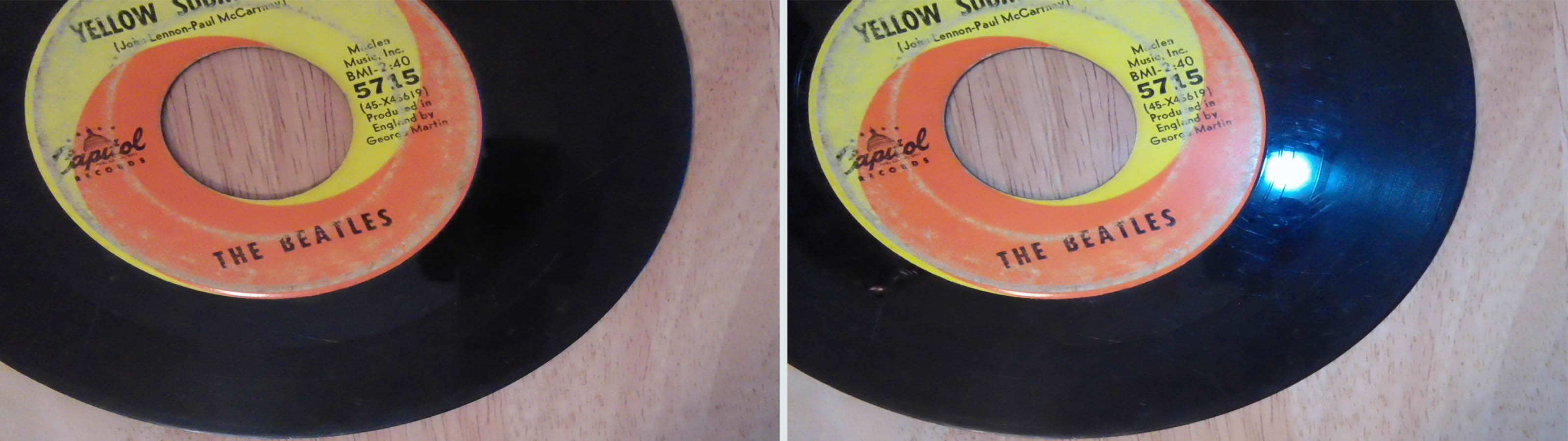
Depending on the location of your lighting, the camera head can cast a shadow over your content. A small light positioned just above the camera lens does an admirable job illuminating small objects or documents in a darkened room, but it can also create a visible bright spot on your materials.
Because of its wide-angle lens, I don’t think even AVer would try to convince you that the A30 is the best choice for videoconferencing. Plus, its color reproduction couldn’t match my professional webcam. That said, it worked pretty well, especially with its built-in microphone and speaker, and can eliminate the need for an additional piece of equipment in the classroom.
The videoconferencing downside, of course, is that you can’t position the A30 in front of your monitor without blocking at least part of the screen. Bonus points to AVer for the tripod screw hole at the bottom of the unit. I was able to attach it to my desk webcam stand during testing (positioning the unit behind and above the monitor). You can also use it with a tripod, if needed.
[SCN Hybrid World Review: Prepare to Plug In]
With an MSRP under $700, the A30 certainly makes its case as a universal camera. As a document camera, it handles text extremely well. It also has the flexibility to handle 3D objects, and even works as a wide-angle webcam. Built-in audio, plenty of options for customized presentations, and expanded features through the AVerTouch software makes me think the A30 will be universally accepted in K-12 classrooms.

Mark J. Pescatore, Ph.D., has been the content director of Systems Contractor News since 2021. During his career, he's hosted and programmed two ongoing regional industry trade shows (including Future B2B's AV/IT Summit), produced and hosted podcasts and webinars focused on the professional video marketplace, taught more than a dozen college communication courses, co-authored the book Working with HDV, and co-edited two editions of The Guide to Digital Television.
