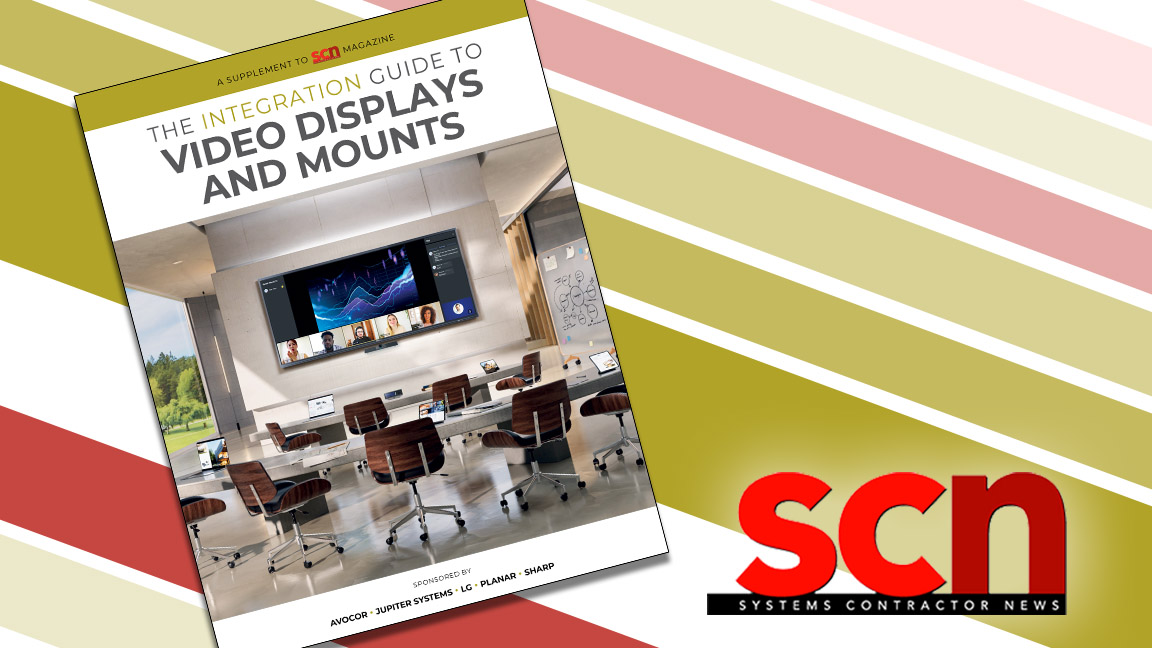Productivity Starts at the Desktop
A professional workstation designed by AV integrators can support remote and hybrid workers and curb the loss of productivity.

The pandemic accelerated technology workplace changes at near light speed, and one of those transformations presents an important challenge. AV integrators and technology professionals may be surprised to learn their expertise is applicable to the desktop workstation.
In the past, most AV professionals have been reluctant to give any real thought or design input to desktop productivity systems. Certainly, those impressive command-and-control consoles seen in corporate security centers and first responder facilities have been an important part of commercial AV integration, but not the typical working desktop. As hybrid and fully remote work become a permanent fixture in the workplace, there’s a significant reason the workstation needs a modern-day upgrade: It will significantly boost the bottom line.
As the numbers clearly show, an aging desktop isn’t good enough to keep up with the modern productivity desktop demands. AV integrators and tech professionals are well-equipped to advise organizations on upgrades.
Most workstations that are more than a couple of years old were not intended to support the shear multitude of windows and applications a contemporary knowledge worker has open at any given time. Even more importantly, it probably wasn’t optimized for videoconferencing.
The typical worker loses about 15 minutes of productive worktime each day to eyestrain. That may not seem like a lot until we consider the number of workdays on the calendar. This 15-minute daily loss can add up to 65 hours over the course of a year. That is a week and a half per person in lost productivity! To really see the magnitude of this lost value, calculate that time as a factor of each employee’s salary. The results are startling.
[The Ghost in the HDMI Machine]
Like any other AV project, desktop projects start with needs analysis. Integrators should review the technology currently in use and weigh it against the real productivity challenges arising due to inadequate image real estate, awkward display positioning, barely legible content elements, or a washed out, uninvolving image. The goal of analyzing technology choices is to increase productivity by making desktop systems more enjoyable, easier to use, and a better fit for the job tasks. Let’s dig into some considerations.
The Viewer-to-Display Relationship
Getting the physical geometry of a desktop productivity system right is at the core of optimizing its impact on efficiency. Get the screen size and positioning right and the rest will follow. Here are a few best practices that will have a notable impact on desktop system performance and user satisfaction.
A daily selection of the top stories for AV integrators, resellers and consultants. Sign up below.
The top of the display image should be level with the viewer’s eyes. Human ergonomic studies suggest we use 48 inches from the floor as an average height for a seated viewer’s eyes. This is just a starting point. Fine tune the system to the physical stature of the system user and, where possible, do actual measurements. The comfort and productivity of a person who is 6 feet tall will differ from one who is 5 feet, 2 inches tall using the same system—and will be evident after a full day at the workstation.
[Why dvLED Is Gaining Market Share]
Consider the point of view of the camera. In most desktop AV solutions, a web camera should be mounted to the top bezel of the main display, which places the lens’ point of view just above the user’s eyes, facilitating natural eye contact. Eye contact is extremely important during communication and conversation, even during videoconferencing. A head-on frontal view fosters a feeling of engagement during a video call. If the camera is lower than the user’s face, the result will be an unflattering, often distracting view that detracts from the quality of video communication. For best results, mount the camera so that the point of view is just above the bevel of the primary monitor.
Ensure you have the appropriate display size, shape, and configuration. For maximum productivity and output, don’t skimp on the screen. Many people work from multiple monitors to have access to more visual real estate. Most often, the main monitor is an indiscriminately chosen desktop LCD flat panel that was left over from a 10-year-old tower computer, and the second monitor is the built-in laptop screen. This isn’t a good practice.

Monitor Size Calculations
There is a way to determine, with mathematical precision, the best size for a video display in any application. It’s called DISCAS and it is an ANSI/AVIXA standard for determining Display Image Size for Content in 2D Audiovisual Systems. All we need to do is adapt it to the desktop productivity system.
For this example, I used AVIXA's DISCAS online calculators to determine screen size for a typical hybrid work productivity solution. Let's assume the needs analysis revealed the average distance from the viewer to the screen in this desktop solution ranges from about 28-38 inches. A 32-inch diagonal monitor has an image height just under 16 inches.
The AVIXA DISCAS calculator shows the farthest recommended viewing distance for 4K UHD content with that image size is just over 25 inches from the screen to the viewer’s eyes. Using that same screen size, but with 1440p resolution (also known as QHD), we see that the farthest recommended viewing distance is about 38 inches. Finally, when we input a viewing distance of 28 inches with a 1.78:1 image aspect ratio and a 16-inch screen height, the calculator indicates the best resolution is about 2,000 vertical pixels. This is just below 2160p, which is UHD 4K. We now know that a high-performance desktop productivity solution optimized for a BDM/ADM hybrid application is best served by a QHD or UHD monitor.
Color Space Choices
We generally don’t think too much about color reproduction until it’s obviously wrong. Bad color rendition takes our focus away from what is happening on screen and makes the viewing experience unenjoyable. The electronics industry has defined how various screens, monitors, and projectors deliver color through the use of defined color spaces.
A color space is an organization of color models and mapping that supports accurate, reproducible color on a screen. sRGB stands for Standard Red Green Blue, and is a set of specific colors created by Hewlett-Packard and Microsoft in 1996. It is the most used color space today. Most consumer applications, devices, printers, and web browsers will default to the sRGB color space.
There’s also Rec. 709, which is the standard camera encoding color space used for HDTV. It has a color space identical to sRGB, but uses a slightly different transfer function to make it a better fit for video applications. Functionally, Rec. 709 and sRGB will deliver near identical results.
Beyond color reproduction, there is a choice in the way a computer monitor produces an image. There are three major types of desktop LCD monitors: twisted nematic, vertical alignment, and in-plane switching (IPS). Each has its own strengths and weaknesses and, depending on the work to be done, a place and time in AV design. For desktop productivity, an IPS monitor that can reproduce the sRGB color space is the best and most versatile choice.
Using what we’ve learned from the needs analysis and applying the DISCAS standard tells us that a good resolution for most contemporary systems is QHD (1440p). This is an excellent resolution for 27-32-inch diagonal monitors and the sweet spot for most productivity solutions. Text and picture elements will be clearly visible, there will be enough visual real estate for some multiple window work, and full-screen images will pop with detail.
A top-of-the-line choice for an individual productivity system is a 32-inch diagonal UHD IPS monitor with USB Type-C, DisplayPort, or HDMI inputs. It will display every bit of information. For most knowledge workers, this is the right choice for today and will carry the workload far into the future. There are very few reasons to consider moving beyond 4K resolution in a 16:9 format anytime soon.
Ergonomic Considerations
Now let’s examine the multi-monitor setup. Although installing two screens of identical size is a good way to improve multitasking and increase efficiency, it comes at a cost. Right in the middle of the field of view is the bezel of each monitor. The user is always looking off-axis because a split image is very distracting and distorted.
Getting the physical geometry of a desktop productivity system right is at the core of optimizing its impact on efficiency.
An ultrawide monitor offers a high-quality image spanning the full real estate of the workspace without any bezels or mullions in the middle. Images or videos can be placed in the center of the display, where our visual acuity is at a maximum, while leaving the sides of the display free for supporting tabs and content. For the ultimate in productivity technology, a 39-49-inch 1440p 5K display is a fabulous choice. This is the equivalent of two QHD 27-inch side-by-side monitors. It can provide all the detail we can see, plus the display real estate is easily the most flexible available.
The best monitor in the world, coupled with a high-performance video camera and quality microphone, will make the work experience richer and more rewarding only when it’s comfortable to use. Ergonomic considerations don’t stop with viewing position, an adjustable chair, and good posture. Just as important is the monitor mounting solution.
The Human Factors and Ergonomic Society identifies adjustable tilt, rotation, and display centering as critical features to optimize user safety and comfort. A dynamic mount that can compensate for the weight of different displays and deliver easy, dynamic positioning with minimum physical effort lets the content and work take center stage.
When it comes to productivity loss, now is the time to consider the role technology is playing. As the numbers clearly show, an aging desktop isn’t good enough to keep up with the modern productivity desktop demands. AV integrators and tech professionals are well-equipped to advise organizations on upgrades.
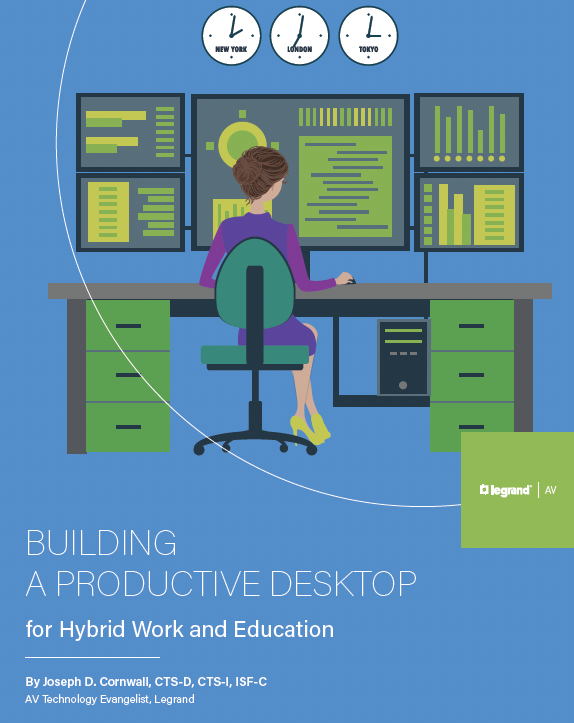
For more in-depth information, read the full white paper here.
Technology evangelist Joseph D. Cornwall has been part of the AVIXA faculty since 2010, received the 2014 InfoComm Educator of the Year Award, and was named a member of the SCN Hall of Fame in 2024. His current qualifications and certifications include InfoComm CTS, CTS-D and CTS-I, Imaging Science Foundation ISF-C, ETA Fiber Optic Installer FOI, LEED Green Associate, and DSCE certification. He's created dozens of training programs, nearly all of which have been certified by InfoComm, BICSI, NSCA, and AIA for continuing education credits.