Review: 5 Things to Know about the Jabra PanaCast 20
With integrated AI technology and a unique picture-in-picture feature, it's not your typical webcam.

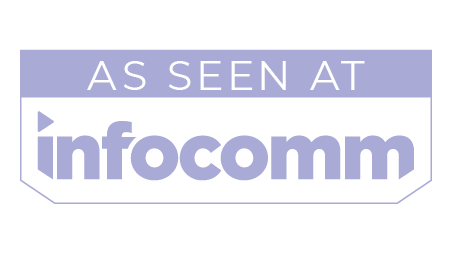
These days, you can get a decent webcam for less than $40. I know—that’s what I use in my office, and when prompted, people tell me it’s fine. What’s the difference between a decent webcam and a more expensive, AI-enabled personal videoconferencing camera like the Jabra PanaCast 20, which features auto tracking (they call it “intelligent zoom”)? I had the opportunity to put the PanaCast 20 to the test and here’s what I learned.
1) It’s got the hardware.
The PanaCast 20 is less than 2 inches wide and just over 3 inches deep, so it takes up very little real estate on the top of your monitor. It may be small, but the PanaCast 20 is far from flimsy.
Plus, it's adaptable. The foldable clip means the camera can be adjusted to fit almost any desktop LCD or LED monitor. I noticed the unit sits higher on the bezel of my Samsung monitor than my usual webcam, so it doesn’t block any of the screen. Plus, a standard thread in the base means you can also attach it to a tripod for added versatility.
[Jabra Launches Engage 55 Headset: Key Features and What to Know]
If you’re feeling a little paranoid, or just need to excuse yourself from a meeting for a moment, there is a privacy cover accessible through a switch below the lens. The LED above the lens turns red when the privacy cover is activated, a stark contrast to the happy white glow during normal streaming.
2) You get true plug-and-play operation.
One USB-C cable (included) connects the PanaCast 20 to your computer. I plugged the PanaCast 20 into a MacBook Pro and a Microsoft Surface; Google Meet found it instantly for both computers. The unit is certified for Microsoft Teams and Zoom, and when I opened Zoom on my Windows laptop, I was able to select the PanaCast 20 without a problem.
[How Jabra, Microsoft Teams' Dynamic Composition Enhances Hybrid Meetings]
A daily selection of features, industry news, and analysis for AV/IT professionals. Sign up below.
The camera’s intelligent zoom automatically goes to work when you turn on the camera. It tracks your face and frames it, even when you move. The tracking can fall behind a bit if you move too quickly, but I’d rather have slow and steady than quick and jerky camera adjustments for my videoconference.
Of course, the camera can only track you as long as you remain in frame; it’s not designed to move left or right beyond the parameters of the existing shot. However, the PanaCast 20 offers a generous 90-degree horizontal field of view (along with 75-degree vertical and 117-degree diagonal), so it should be able to accommodate most wanderers.
3) But you’re going to need/want software.
If you want to access all the functionality of the PanaCast 20, including the three built-in MEMS microphones, you’re going to need to download the free Jabra Direct software. The Jabra Direct interface provides access to several features and settings that deliver more functionality to the PanaCast 20.

For example, if you don’t need the intelligent zoom, you can turn it off in Jabra Direct and even save a couple of presets for your favorite framings. However, if you don’t have the software on your computer, you can’t shut off the intelligent zoom. Once you turn on the microphones, you should be pleased with the results. While they obviously can’t match the fidelity of a quality headset mic, the PanaCast 20 audio outperformed the built-in mic of my regular webcam.
[Review: BenQ ScreenBar Plus Is Easy on the Eyes]
Jabra Direct also provides access to the picture-in-picture mode, a unique feature that uses Edge AI processing to combine two real-time video streams into one, displaying the second stream in an integrated window within the main image. This is helpful for presenters that either stand relatively still or have a tendency to walk as they talk. While maintaining a wide static shot of the entire area, such as you standing next to your whiteboard, the PanaCast will maintain a close-up on your face in the bottom right of the screen at a minimum of 720p resolution.
4) You’re ready for travel.
The PanaCast 20 includes a zippered soft carrying case, which is equipped with a mesh pocket to hold the (included) USB-C cable and a form-fitted space for cradling the webcam during transit. That’s a nice touch and a welcome safeguard for presenters moving between locations.
5) It’s a good camera, but the AI is not perfect.
The PanaCast 20 includes a 13-megapixel camera that delivers UHD (3840x2160) resolution at 30 fps, as well as 1080p/30 or 720p/30. The AI can deliver up to 3x “lossless” digital zoom at 720p, so you’re never at less than HD quality.
When I used my professional lighting setup, which I use for webinars and other video projects, the PanaCast 20 delivered a dynamite image (Figure 1). Remember, though, it’s still a webcam with a small lens. Shut off the lights and you will be disappointed in the picture. When I just used light from the office window, the picture was a little grainy but OK (Figure 2) —but when I only used the monitor as a light source (Figure 3), the picture got noisy in a hurry. That said, in comparable lighting, the PanaCast 20 provided far better color reproduction than my regular webcam.

The automatic white balance produces a very pleasing image, however, I was able to “confuse” it while moving from side to side in a room with a combination of natural light and interior lighting. The changing white balance is distracting, so you might want to manually set your picture if you move frequently. You can turn off the auto white balance and adjust the image in Jabra Direct with settings such as saturation and brightness.
[Review: Konftel Combo Delivers 4K Videoconferencing]
With a street price of about $329, the PanaCast 20 is priced well above a “decent” webcam. Of course, that decent webcam doesn’t include a privacy cover, metal housing, or custom carrying case. Plus, the PanaCast 20 offers UHD resolution and the added features of AI tracking and picture-in-picture. If you’re not exactly skilled at sitting still, the PanaCast 20 could be a helpful tool for better web-based presentations.

Mark J. Pescatore, Ph.D., has been the content director of Systems Contractor News since 2021. During his career, he's hosted and programmed two ongoing regional industry trade shows (including Future B2B's AV/IT Summit), produced and hosted podcasts and webinars focused on the professional video marketplace, taught more than a dozen college communication courses, co-authored the book Working with HDV, and co-edited two editions of The Guide to Digital Television.
