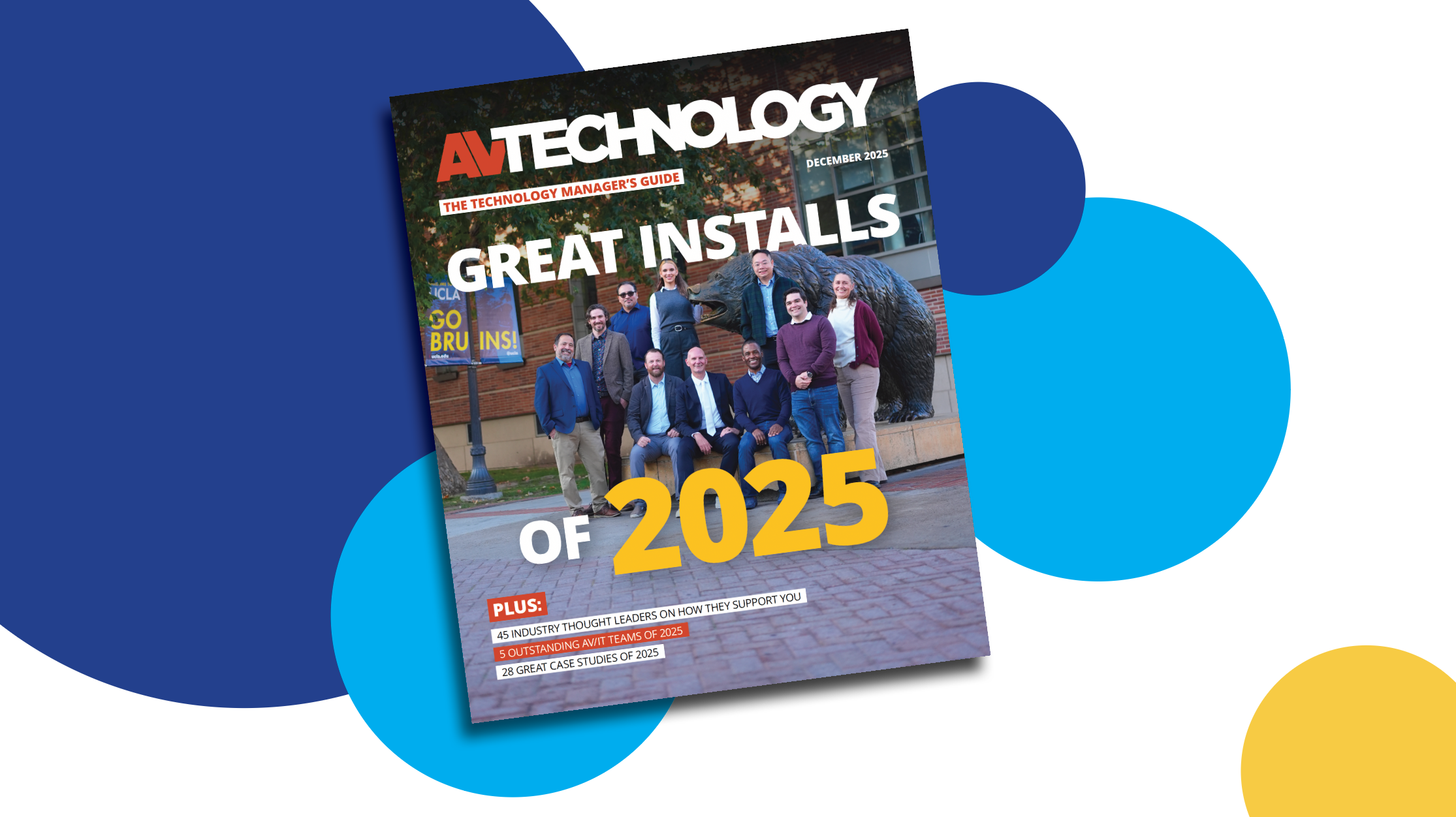How to Manage EDID More Efficiently
The transition to digital interfacing has created some interesting “hiccups” for conference and meeting room AV staff. One in particular is matching the resolution of notebook computers to the available displays in a presentation space.
Video cards in notebooks can output a wide range of display resolutions, and an increasing number of them now support deep color modes. Those output settings are toggled automatically by reading the extended display identification data (EDID) provided from the room’s monitors or projectors.
The Problem: Matching Resolutions
But what happens if multiple notebook computers are connected to the system? Even with a presentation switcher/scaler, getting the best pixel match to the room display can be problematic. Until now, the conventional approach is for the presentation switcher/scaler to reflect one “common” resolution back to every device connected to its input, and then set the scaler output to match the monitor or projector.
While this system is acceptable, the “common” resolution that is selected may not be optimal for the connected computer. For example, 1280x720p/60 is a popular scaler resolution, and all notebook computers support it. Yet, today’s notebook computers can output resolutions as high as Wide UXGA (1920x1200 pixels).
The Solution: Custom EDID at Every InputThere’s a better way, and that is to set the optimal resolution at every EDID compatible scaler/switcher input. Next-generation presentation switcher/scalers are configured with multiple computer and video display resolutions and refresh rates to match the latest displays. Each of the switcher’s digital video inputs can be programmed separately to one of these resolutions, and the settings are saved in non-volatile memory.
As each notebook is connected to a digital input on the switcher, it immediately reads a pre-set EDID and automatically adjusts the display settings on its internal video card. The result is a quick, clean switch from one computer to the next with no image sizing, position, or aspect ratio issues, just as if each computer was connected directly to the room’s displays.
A daily selection of features, industry news, and analysis for tech managers. Sign up below.
The Problem: Extended Color Settings
Custom EDID configurations also solve another problem. More and more computers now support 10-bit and 12-bit color resolution and will automatically activate this mode if they detect support for it in the display’s EDID. (All current model televisions support extended color modes through their HDMI inputs.)
But extended color modes can create a signal bottleneck, as existing switchers and category wire extenders may not have enough bandwidth to pass these higher clock rate signals. Unfortunately, extended color modes can’t be disabled on many models of notebook computers.
The Solution: Set Color Modes in EDID
Next-generation presentation switcher/ scalers can also set color resolution for each separate input. If all displays, interfaces, and extenders can pass the signal, then 12-bit color mode is selected in the custom EDID. But if there is a bandwidth restriction, then 8-bit color is selected. This ensures that images from all notebook computers pass to all displays.
—Tom Kopin, Engineer, Kramer Electronics
New Solutions for EDID
Kramer’s VP-773AMP
The What: Kramer’s VP-773AMP offers the ability to set an EDID for each input of the unit, ensuring connected sources will send the best signal possible to match the display. The VP-773AMP also includes an Emergency Alert feature that will allow any video screen connected to a VP- 773AMP to instantly display an alert message.
The What Else: The VP-773AMP also has enhanced scaling quality, ultra-fast glitch-free switching, and eight inputs including 4 HDMI, 1 DisplayPort, 2 computer graphics video and 1 composite video and 3 simultaneously active outputs, 2 HDMI along with 1 HDBaseT.
Where: http://www.kramerus.com/
Hall Research's EMX-HD-AUD HDMI Audio Extractor w/ EDID Management
The What: Use this device to extract the audio from any HDMI video signal for connection to audio equipment. The HDMI signal is reconditioned and boosted as it passes through the device, so it can also serve as an extender. The audio extractor also features EDID management (pass-through or emulate); it can emulate any HDMI display and is capable of extracting the audio, even if no actual display is connected to the output. Both Toslink (digital) and two channel stereo analog outputs are available on the device.
The What Else: The EMX-HD-AUD is an HDMI transceiver, so it not only re-clocks the video data, it also separates and buffers the DDC channel on which EDID and HDCP are communicated. This can often resolve system-level HDMI signal-chain issues since the EMX-HD-AUD acts as an intelligent intermediary